Step-by-step guide on how to mint and use The 7 Deadly Sins NFT

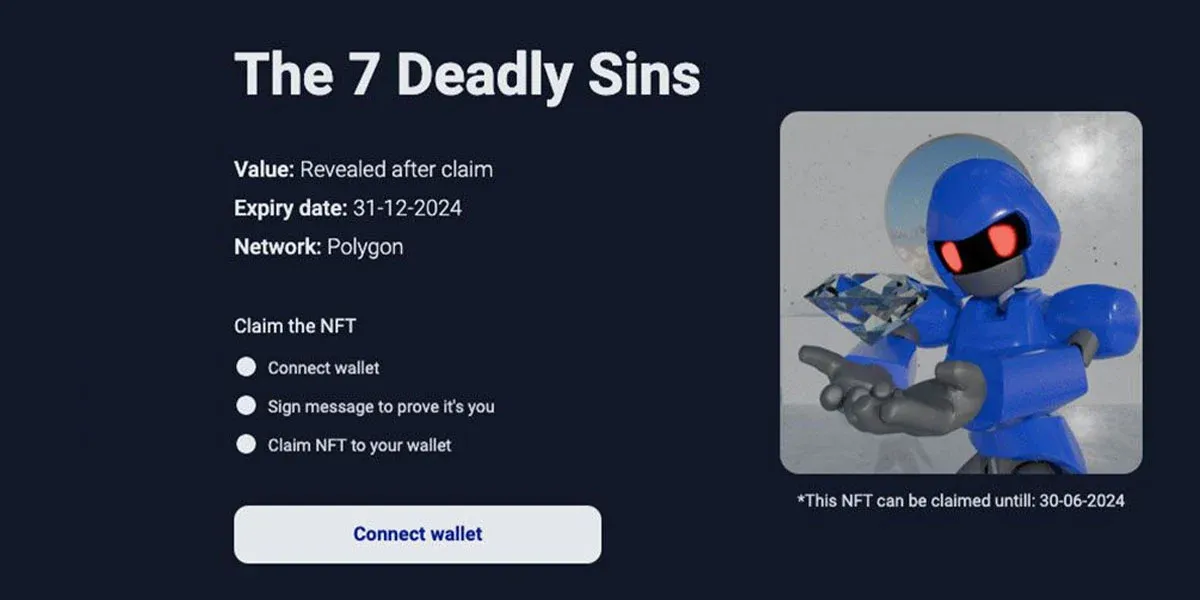
To mint your NFT, you need the MetaMask wallet extension on your desktop browser. If you haven't installed it yet, visit their website for instructions on how to install MetaMask. Once you've created your wallet, you can proceed with the minting process.
Have you already minted your NFT and ready to use/redeem the balance? Click here to skip to the redemption part.
How to mint your NFT?
1. On the Order Confirmation page or in your email, look for the button to claim your free NFT.
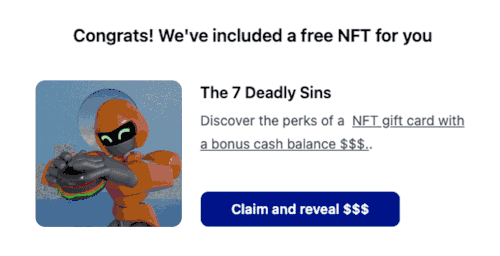
2. Click on the “Claim and reveal $$$” button to begin the minting process on the Atomicrails website.
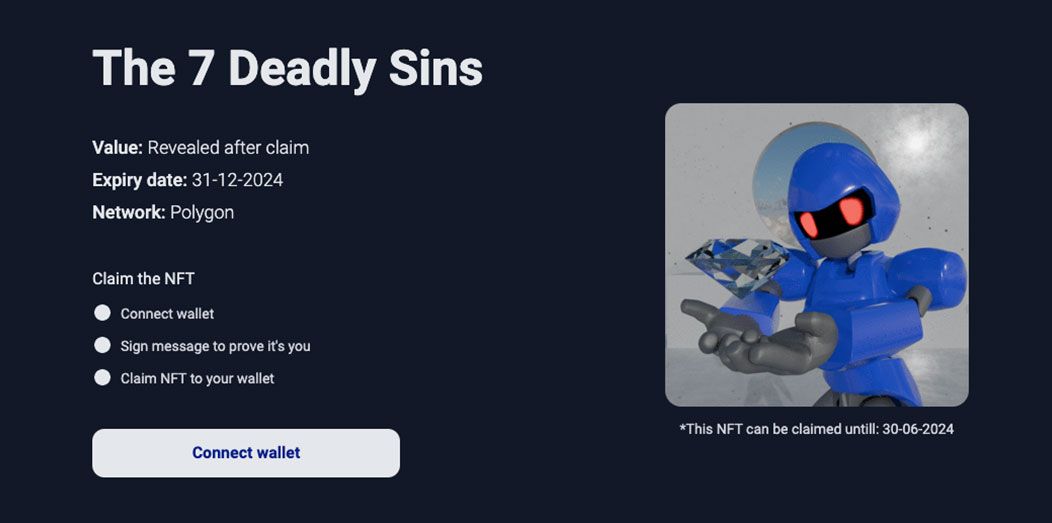
3. Connect your MetaMask wallet and sign the transaction.
4. Allow 30-60 seconds for the minting process to complete.
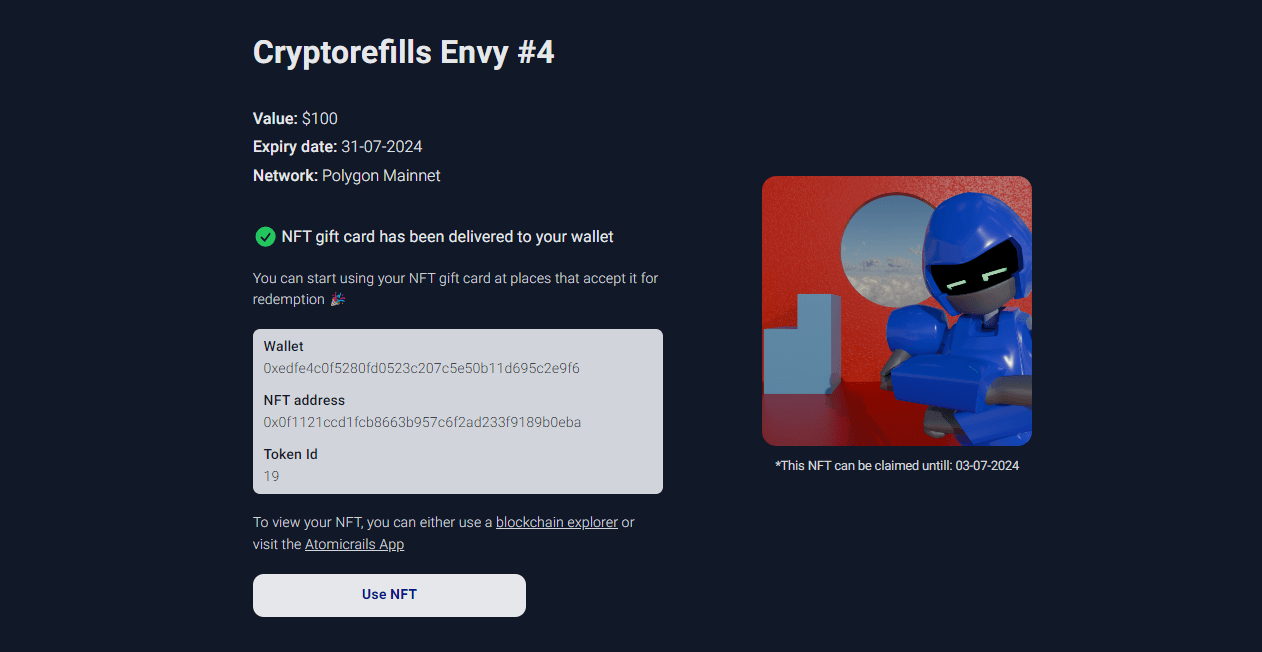
5. Once minted, you can view your NFT's details, including the sin type & number, value, expiry date, network, contract address, and the token ID of your NFT.
How to import the NFT on your MetaMask wallet?
For some reason, MetaMask may not automatically display the NFT in your wallet. However, you can manually import it in just a few steps.
1. Open the MetaMask window and navigate to the "NFTs" section.
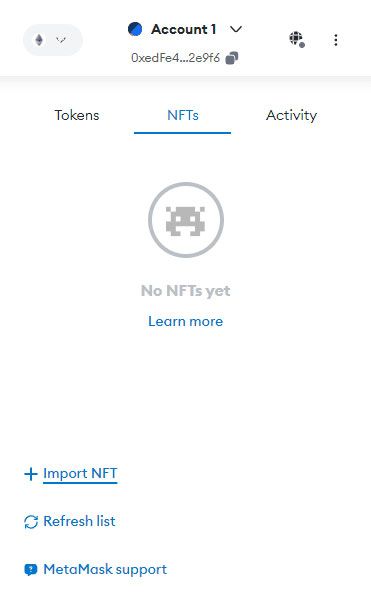
2. Scroll down to find the "Import NFT" button.
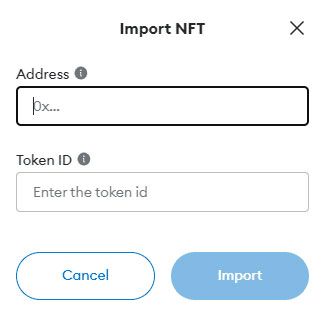
3. Click on it and enter the NFT contract address along with the token ID.
4. Click the "Import" button and your NFT will appear in your wallet.
How to view your NFT on OpenSea?
From your MetaMask wallet:
1. Click on your NFT in the "NFTs" section.
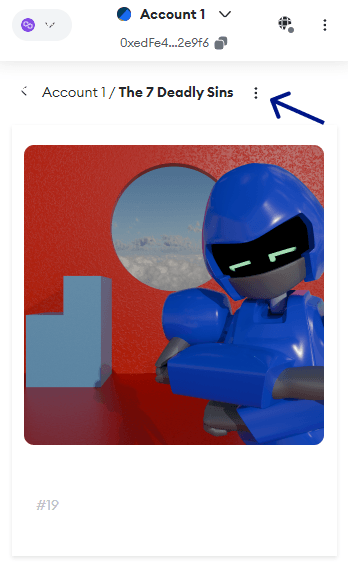
2. Click on the three vertical dots next to the NFT collection name.
3. Select "View on OpenSea".
From the OpenSea website:
1. Visit www.opensea.io and connect your MetaMask wallet.
2. Navigate to your Profile.
3. You should see your new NFT in the "Collected" section.
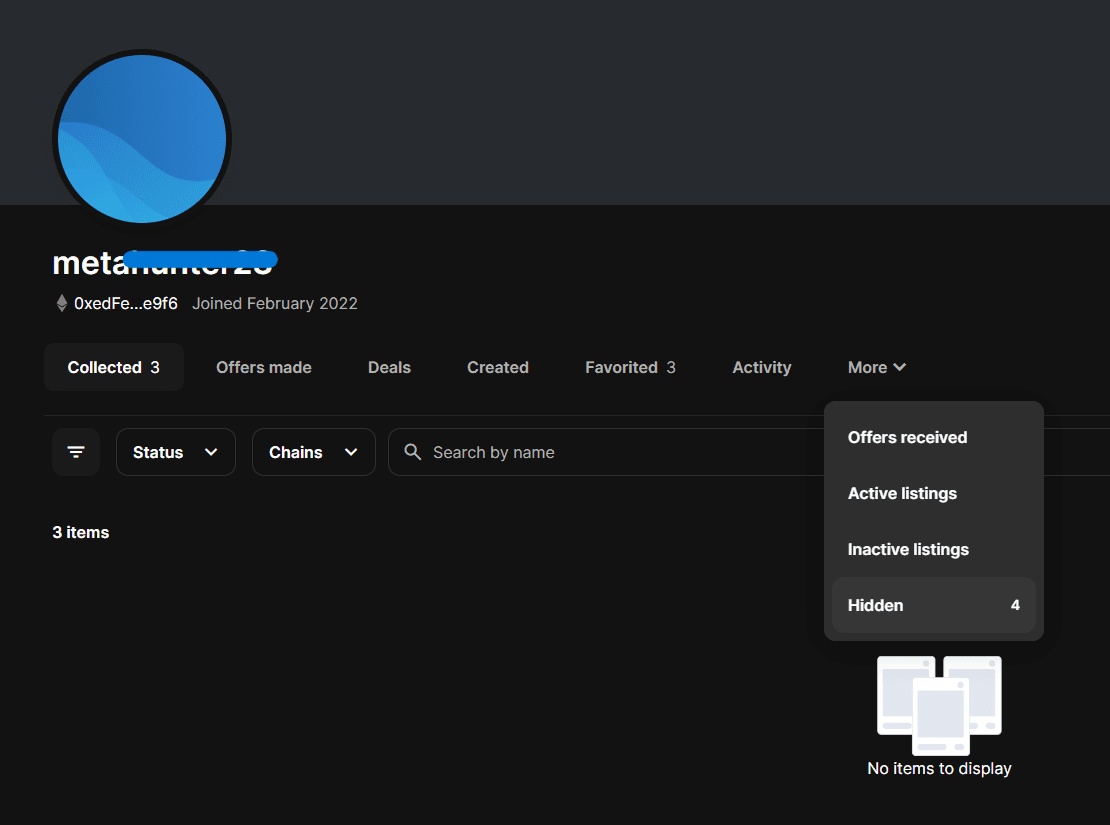
4. If it doesn't appear, click on "More".
5. Then select the "Hidden" option.
6. Click on the three horizontal dots below your new NFT and select the "Unhide" option.
How to use the balance of your NFT on Cryptorefills?
1. Visit Cryptorefills and select your gift card. After ensuring that the correct country is selected, select a gift card.
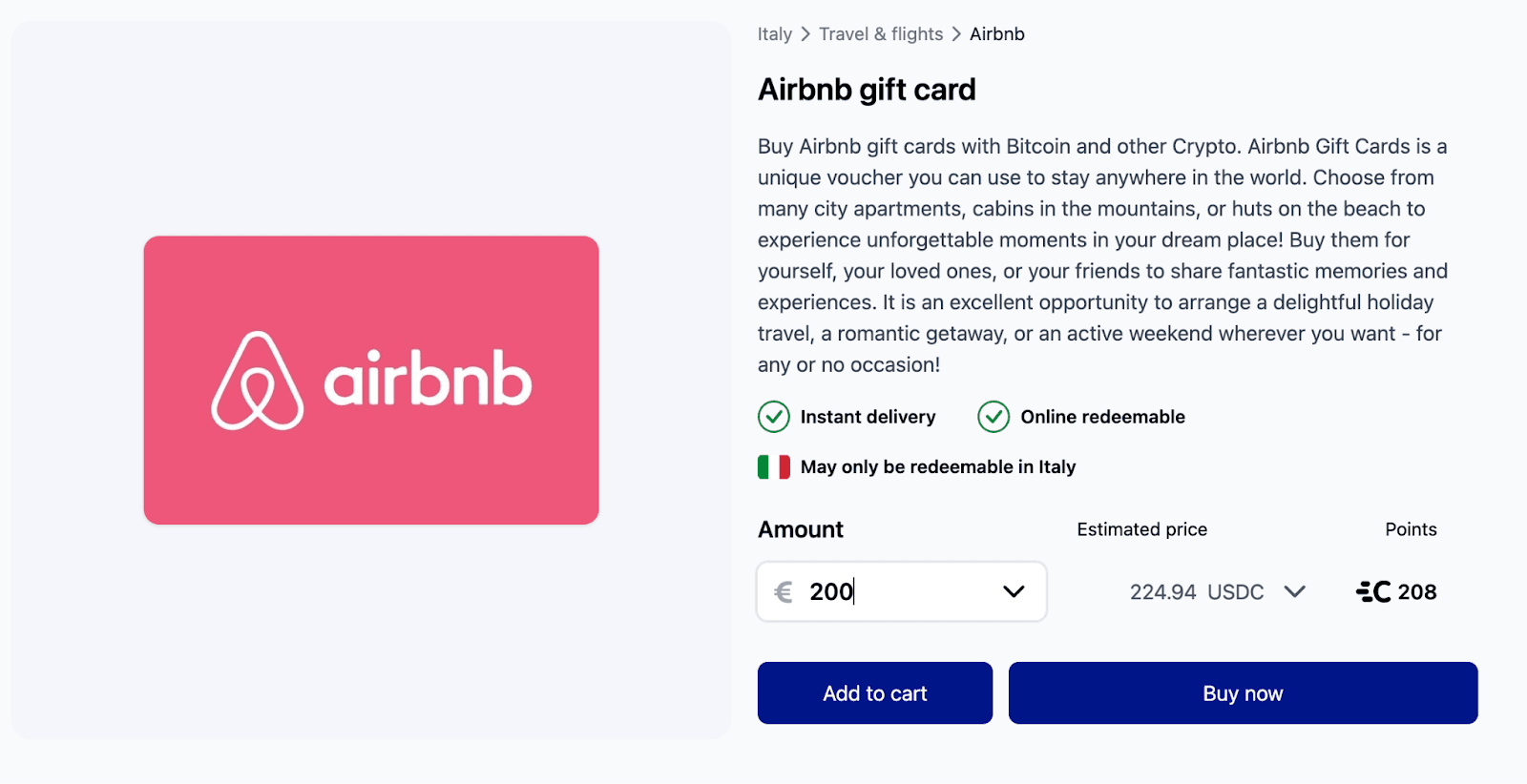
2. Connect your wallet. To redeem your NFT gift card, on the cart page connect your wallet by clicking the wallet icon in the top right corner.
3. Apply your NFT gift card to your order. Apply the NFT gift card to spend from the balance of your NFT gift card. Please note that this transaction will cost you a small amount of Matic, but we sent you 0.02 Matic when you claimed the NFT, so you will not pay anything for this operation!
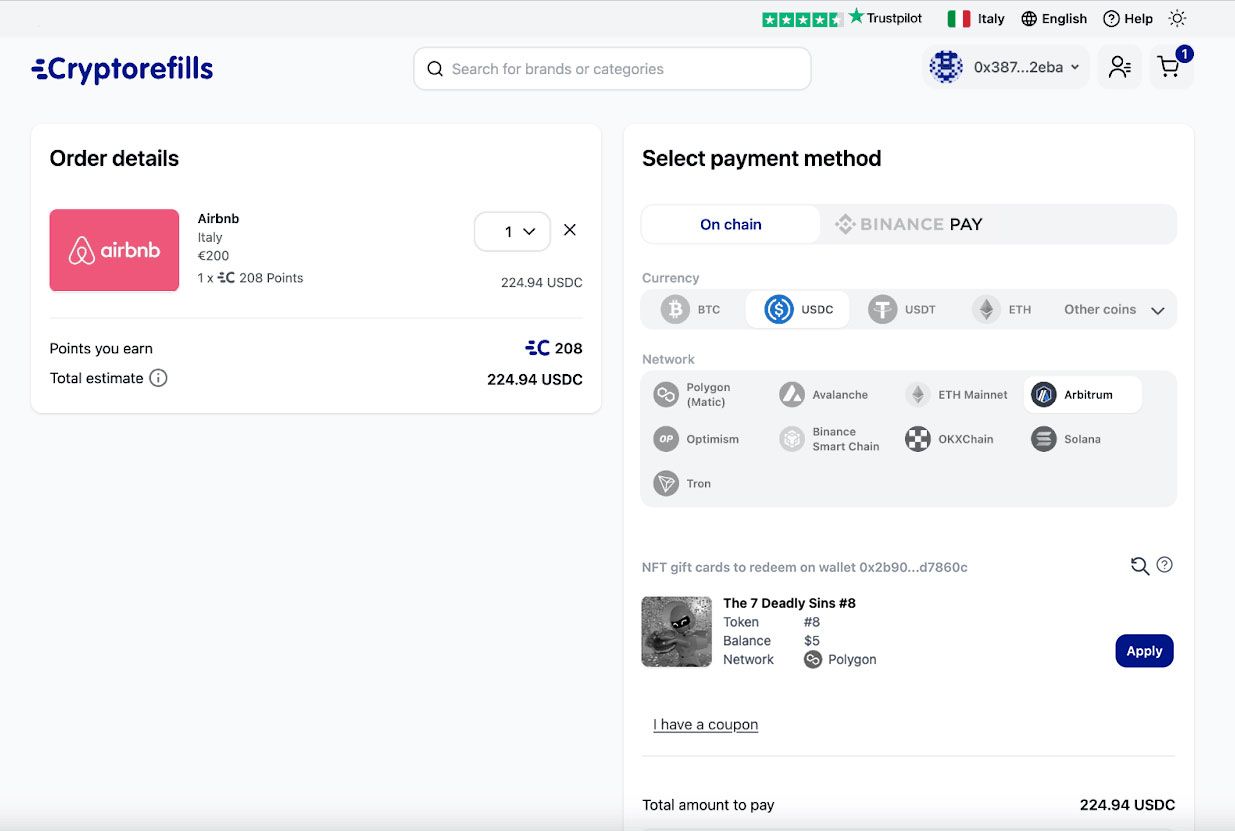
4. Sign the message. By signing the message you allow Cryptorefills to make sure you are the real owner of the NFT gift card.
5. Proceed to checkout. If the total order amount exceeds the balance of your gift card, you will be prompted to pay the remaining balance. Once payment is completed, Cryptorefills will deduct the remaining balance from your gift card and deliver the product to your email.
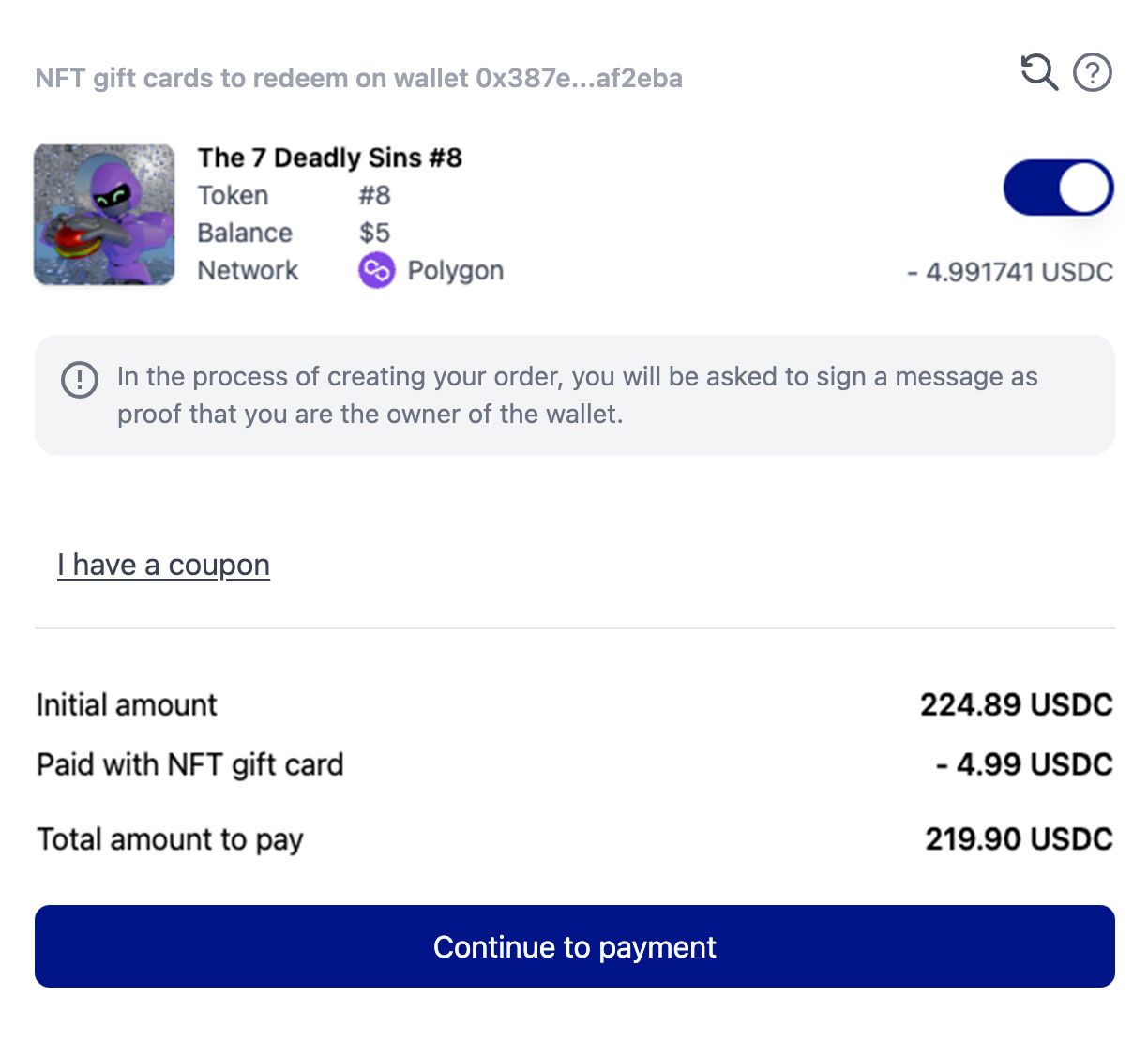
Campaign rules
- A maximum of 1 NFT per person per 24 hours allowed.
- The NFT gift card will be claimable via a unique link to the Atomicrails app.
- Each link will randomly assign one NFT of the collection to be claimed to the user's wallet.
- NFT gift card balances are only redeemable at Cryptorefills.
- NFTs will be redeemable for prizes until July 31, 2024.
- 1000 NFTs in issuance. The offer ends when all NFTs have been claimed.
Terms and conditions
The 7 Deadly Sins campaign relies on the programmable gift cards products, and as such are regulated in "Section 8" of our terms and conditions.